Learn how to install a profile in iOS 12.2 or later and iPadOS.
When you download a configuration profile from a website or an email message in iOS 12.2 or later or in iPadOS, including profiles to enroll in Mobile Device Management, you need to go to the Settings app to install it. If a profile is not installed within 8 minutes of downloading it, it is automatically deleted.
Unless you are in a familiar location, Stolen Device Protection must first be disabled on iOS before installing a configuration profile, and then re-enabled once installation is complete.
Install a profile
After you download a profile,* you’ll see the message Profile Downloaded or Enroll in [organization name]. To install the profile, follow these steps:
Open the Settings app.
Tap Profile Downloaded or Enroll in [organization name].
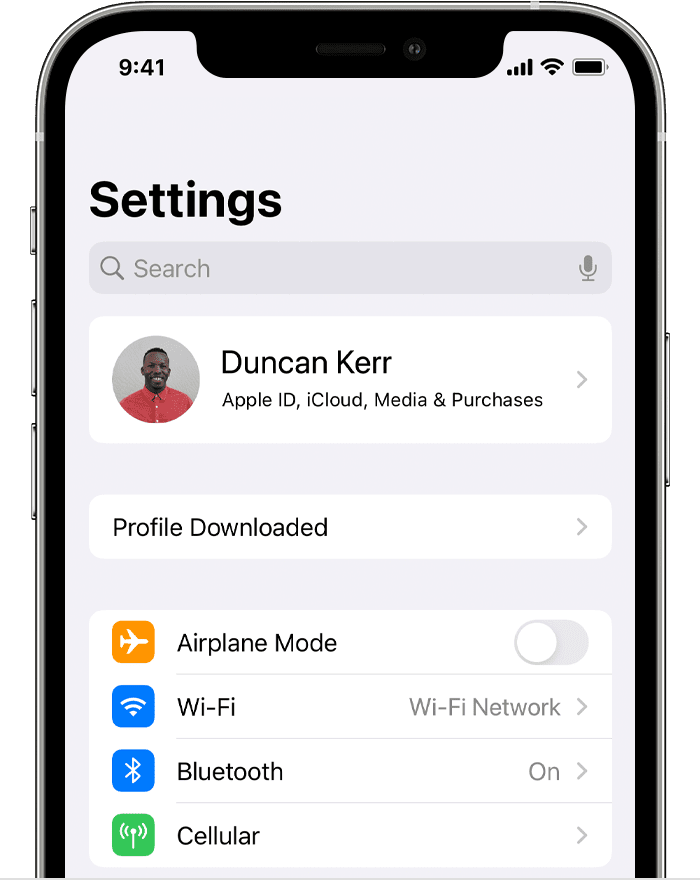
3.Tap Install in the upper-right corner, then follow the onscreen instructions.
* You can have only one profile ready to install at a time. For example, if you download a profile and don't install it, and then download a second profile, only the second profile is available to be installed.
About profiles installed by Mobile Device Management
If you're a system administrator, you can install profiles without any interaction from the user on devices enrolled in Mobile Device Management (MDM).To enroll a device in MDM, use Apple School Manager or Apple Business Manager, or manually install an enrollment profile.
